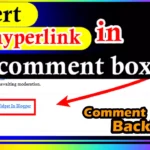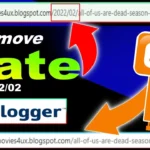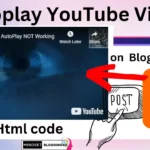Friends, if you are looking for How To Add Contact Form In Blogger then you have come to the right place. So today in this post you are going to know how to add contact form in Blogger. It has many benefits.

So in today’s post I will explain to you that you have to follow those steps and it is very easy which anyone can follow and add contact form in their blogger website.
And this is a stylish contact form which if you put in your blogger website, it will look much more beautiful.
What is Contact Form In Blogger?
We call it Contact Form in Blogger in which when you put a contact form in your blogger website, then when the user enters his details in the contact form, then those details come to you through your Gmail ID, so we call it contact form. Are
It is very important to set up a contact form if you are running a blogging website because through this your users can contact you and if they are facing any problem then they can complain to you.
- How To Remove Date From Blogger Post URL [[2023]]
- How To Add Autoplay YouTube Videos on Blogger Article
conclusion
what benifits and disadvantage of Contact Form In Blogger?
So friends, now I am going to tell you many of its advantages and disadvantages if you include contact form in your blogger website.
So you can decide whether you want to put this contact form or not. Well, if you believe me then you should definitely put it.
| Benefits of Adding a Contact Form | Disadvantages of Adding a Contact Form |
| 1. Improved Communication: Allows readers and visitors to contact you easily, fostering better communication. | 1. Spam: Contact forms can attract spam messages, which may require filtering or additional security measures. |
| 2. Privacy: Protects your email address from being exposed, reducing the risk of email harvesting by spammers. | 2. Limited Customization: Blogger’s built-in contact form may have limited customization options compared to third-party solutions. |
| 3. Professionalism: Adds a professional touch to your blog, making it appear more trustworthy and legitimate. | 3. Limited Features: Blogger’s contact form may lack advanced features like conditional logic or file uploads available in dedicated form builders. |
| 4. User Convenience: Provides a user-friendly way for readers to reach out, without needing to open their email client. | 4. Compatibility: Compatibility issues may arise with certain browsers or devices when using Blogger’s default contact form. |
| 5. Organized Messages: Messages sent through the contact form can be organized and managed within the Blogger dashboard. | 5. Learning Curve: Setting up and customizing the contact form may require some technical knowledge. |
| 6. Anti-Spam Measures: Blogger includes some basic anti-spam measures in its contact form, such as CAPTCHA. | 6. Less Control: Limited control over the form’s appearance and functionality compared to custom solutions. |
| 7. Integration: Integrates seamlessly with your Blogger blog, reducing the need for third-party plugins. | 7. Data Security: Blogger’s contact form may not provide the same level of data security and privacy compliance as external solutions. |
| 8. Mobile Compatibility: Generally, contact forms on Blogger are designed to be mobile-friendly, accommodating users on various devices. | 8. Reliance on Blogger: You’re reliant on Blogger’s features, which may not meet specific needs or preferences. |
| 9. Cost: It’s often free to use the built-in contact form in Blogger, saving you from paying for third-party services. |
How to add Contact Form In Blogger
So now you have to follow the steps given below
Step1:- You go to your blogger’s dashboard.
Step 2:- Now go to page section and select “New page”
Step 3:- So now you click on the “pencil button” on the left side and “click on HTML”. viewer.
Step 4:- Copy the below code and paste in new page.
Copy Code
<style type="text/css">
.widget. ContactForm{z-index:1}.contact-form-widget{margin-left:auto;margin-right:auto;width:600px;max-width:100%;padding:25px 0;background:#EBEBE3;-webkit-border-radius:2%;-moz-border-radius:2%;border-radius:2%}.contact-form-widget .form{width:91%;margin:0 auto}.ribbon{font:16px Arial;text-transform:capitalize;text-shadow:0 1px 2px rgba(0,0,0,0.25);position:relative;background:#6B5F53;color:#fff;text-align:center;padding:1em 2em;margin:0 -16px}.ribbon:before,.ribbon:after{content:"";position:absolute;display:block;bottom:-1em;border:1.5em solid #584C40;z-index:-1}.ribbon:before{left:-1.7em;border-right-width:1.2em;border-left-color:transparent}.ribbon:after{right:-1.7em;border-left-width:1.2em;border-right-color:transparent}.ribbon .ribbon-content:before,.ribbon .ribbon-content:after{content:"";position:absolute;display:block;border-style:solid;border-color:#42362A transparent transparent;bottom:-1em}.ribbon .ribbon-content:before{left:0;border-width:1em 0 0 1em}.ribbon .ribbon-content:after{right:0;border-width:1em 1em 0 0}.contactf-name,.contactf-email,.contactf-message{text-align:left;margin-top:25px;color:#a1937b;font-size:13px}.contactf-name,.contactf-email{float:left;width:100%}.contact-form-name,.contact-form-email,. contact-form-email-message,.contact-form-name:hover,.contact-form-name:focus,.contact-form-email:hover,.contact-form-email:focus,.contact-form-email-message:hover,.contact-form-email-message:focus{width:100%;max-width:100%;margin:10px 0 0;padding:10px;font-size:12px;color:#aaa;border-color:#DBD6D1;border-width:1px;box-shadow:none;-webkit-border-radius:5px;-moz-border-radius:5px;border-radius:5px}.contact-form-name,.contact-form-email{height:35px}.contact-form-email-message{height:100px}.contact-form-button-submit,.contact-form-button-submit:hover{margin-top:25px;width:100%;height:37px;font:normal 12px Arial;outline:none;letter-spacing:1px;color:#fff;text-align:center;cursor:pointer;text-shadow:1px 1px 0 #ffe8b2;color:#7c5d1b;border:1px solid #d6a437;background:#febd4b;background:-webkit-gradient(linear,0 0,0 100%,from(#fed970) to(#febd4b));background:-webkit-linear-gradient(#fed970,#febd4b); background:-moz-linear-gradient(#fed970,#febd4b);background:-ms-linear-gradient(#fed970,#febd4b);background:-o-linear-gradient(#fed970,#febd4b);background:linear-gradient(#fed970,#febd4b);-pie-background:linear-gradient(#fed970,#febd4b)}.contact-form-button-submit:active{color:#7c5d1b;border:1px solid #d6a437;background:#febd4b;background:-webkit-gradient(linear,0 0,0 100%,from(#febd4b) to(#fed970));background:-webkit-linear-gradient(#febd4b,#fed970);background:-moz-linear-gradient(#febd4b,#fed970);background:-ms-linear-gradient(#febd4b,#fed970);background:-o-linear-gradient(#febd4b,#fed970);background:linear-gradient(#febd4b,#fed970);-pie-background:linear-gradient(#febd4b,#fed970)}.contact-form-cross{border:medium none!important;box-shadow:none!important;padding:0!important;height:11px !important;width:11px !important;}
</style>
<div class="widget ContactForm" id="ContactForm22"><div class="contact-form-widget"><h2 class="ribbon"><strong class="ribbon-content">Shoot Me an Email</strong></h2><div class="form"><form name="contact-form"><div class="contactf-name">Your name:<input class="contact-form-name" id="ContactForm1_contact-form-name" name="Name" size="30" type="text" value="Name" onblur='if (this.value == "") {this.value = "Name";}' onfocus='if (this.value == "Name") {this.value = "";}' /></div><div class="contactf-email">E-mail address *:<input class="contact-form-email" id="ContactForm1_contact-form-email" name="E-mail address" size="30" type="text" value="E-mail address" onblur='if (this.value == "") {this.value = "youremail@gmail.com";}' onfocus='if (this.value == "E-mail address") {this.value = "";}' /></div><div style="clear:both"></div><div class="contactf-message">Message *:<textarea class="contact-form-email-message" cols="25" id="ContactForm1_contact-form-email-message" name="Type your message here..." rows="5" value="" placeholder="Type your message here..." value="Type your message here..." onblur='if (this.value == "") {this.value = "Type your message here...";}' onfocus='if (this.value == "Type your message here...") {this.value = "";}' ></textarea><input class="contact-form-button contact-form-button-submit" id="ContactForm1_contact-form-submit" type="button" value="SEND MESSAGE" /><div class="contact-form-error-message" id="ContactForm1_contact-form-error-message"></div><div class="contact-form-success-message" id="ContactForm1_contact-form-success-message"></div></div></form></div></div></div>
Step 5:- Now In Last Change where write “youremail@gmail.com” Replace From Your gmail id.
Step 6:- Save the post.
Now friends, after following all these steps, you can easily enable How To Add Contact Form In Blogger. Jockey is avery easy method.
- How to Remove ?m=1 from URL in Blogger
- How To Add Code Box In Blogger Post
- How To Remove Date From Blogger Post URL [[2023]]
- How To Add Autoplay YouTube Videos on Blogger Article
conclusion
So friends, I have now told you how to add contact form in blogger which is quite easy, so if you liked today’s post then you have to tell me by commenting.
And even if you are facing any problem, you can tell us by commenting so that we can solve your problem through comment only.
And to see similar content, you can follow mindsetbloggin4u.com and if possible, share this post with your friends as much as possible so that they can also add Contact Form In Blogger to their blogger website.