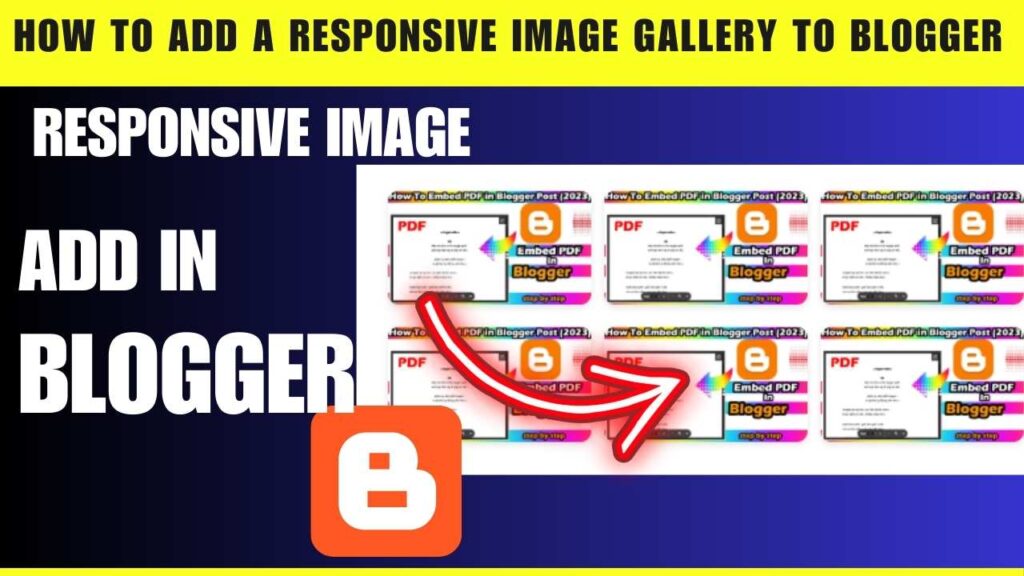Friends, if you are searching and have not found yet how to add a Responsive Image Gallery to Blogger, then you have come to the right place. Now you do not need to go anywhere else because the methods I am going to tell you in today’s post. It is very simple which anyone can read and apply easily.
And friends, as I tell you in every post that all my posts are very easy, if you want to add a feature in Blogger, then you just have to stay till the end of this post and after that, follow the steps. If you want to follow then responsive image gallery will be easily installed in your blogger website.
What is add a Responsive Image Gallery to Blogger?
Friends, we call it Responsive Image Gallery to Blogger in which if we want to show image gallery in any post for our audience, then we can put our Responsive Image Gallery in it, we call it Responsive Image Gallery to Blogger.
Due to which a much more engaged post is created for the user and the user experience also increases a lot, so you can easily implement this feature in your blogger website.
How to add a Responsive Image Gallery to Blogger
So friends, now I will tell you how you can easily add Responsive Image Gallery to Blogger in your Blogger website, which is explained in very easy step by step methods, you just have to follow these steps given below.
Steps to Add the Code in Blogger:-
Step1:- Log in to Blogger Dashboard.
Step2:- Go to the post or page where you want to add the gallery.
Step3:- Switch to the HTML View.
Step4:- In the Post Editor, click on the HTML tab (next to the Compose tab).
<!-- Responsive Image Gallery Start --> <div class="image-gallery"> <div class="gallery-item"> <img src="https://via.placeholder.com/300" alt="Image 1"> </div> <div class="gallery-item"> <img src="https://via.placeholder.com/300" alt="Image 2"> </div> <div class="gallery-item"> <img src="https://via.placeholder.com/300" alt="Image 3"> </div> <div class="gallery-item"> <img src="https://via.placeholder.com/300" alt="Image 4"> </div> <div class="gallery-item"> <img src="https://via.placeholder.com/300" alt="Image 5"> </div> <div class="gallery-item"> <img src="https://via.placeholder.com/300" alt="Image 6"> </div> </div> <style> /* Gallery Styles */ .image-gallery { display: grid; grid-template-columns: repeat(auto-fit, minmax(150px, 1fr)); gap: 10px; margin: 20px 0; } .gallery-item img { width: 100%; height: auto; border-radius: 8px; box-shadow: 0 2px 5px rgba(0, 0, 0, 0.1); transition: transform 0.3s ease, box-shadow 0.3s ease; } .gallery-item img:hover { transform: scale(1.05); box-shadow: 0 4px 10px rgba(0, 0, 0, 0.2); } </style>
Paste the Code.:-
Step5:- Copy the above code and paste it where you want the gallery to appear in your post.
Replace Placeholder Images.
Replace the image URLs (https://via.placeholder.com/300) with the URLs of your actual images.
Publish the Post.
Step6:- Save and publish the post to see your responsive gallery live.
Optional Customizations
- Adjust Image Size:
- Modify the minmax(150px, 1fr) value to control the size of the grid items.
- Add Lightbox Effect:
- You can integrate a lightbox library (e.g., Lightbox.js or FancyBox) for an enhanced viewing experience.
- Border Styles:
- Add borders around images using border: 2px solid #ddd; in the gallery-item img style.
- How to Remove ?m=1 from URL in Blogger
- How To Add Code Box In Blogger Post
- How To Remove Date From Blogger Post URL [[2023]]
- How To Add Autoplay YouTube Videos on Blogger Article
- How To Add Contact Form In Blogger {{Stylish}}
- How To Embed PDF in Blogger Post (2023)
- How to Add AUDIO File in Blogger Posts?
- How To Insert Hyperlink In Blog Comment Blog {4 steps
Conclusion
So friends, by now you must have seen Responsive Image Gallery to Blogger, then you have to tell us by commenting whether you liked today’s post. If you did not understand anything or you are facing any problem, then you must tell us by commenting.
So that I can give you the solution to your problem as soon as possible and if possible, do share this post with your friends. If they also see similar posts or want content related to blogger features, then you can remember the name of our website: mindsetblogging4u. Are