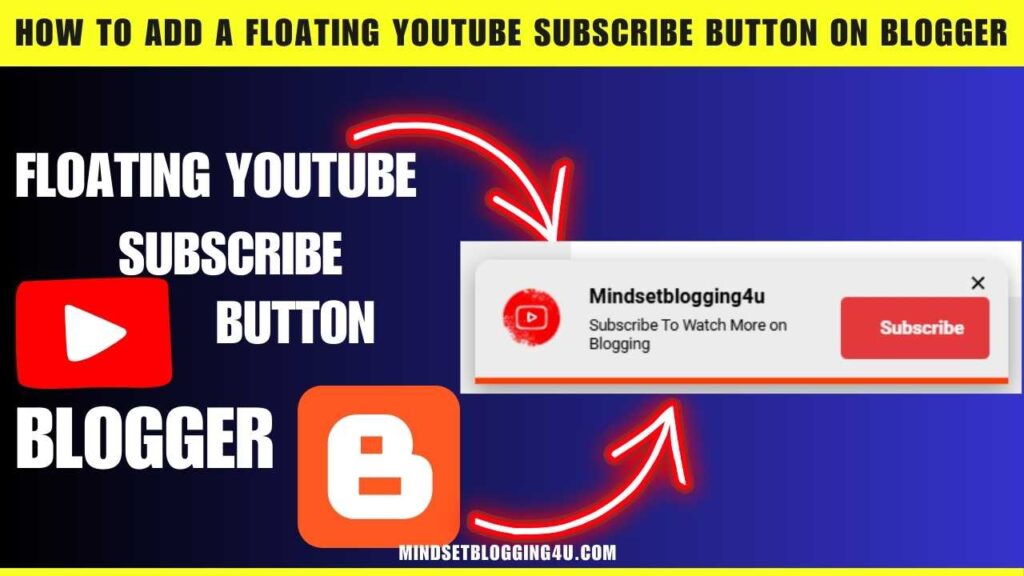Friends, if you are looking for How to Add a Floating YouTube Subscribe Button on Blogger then you have come to the right place, now you do not need to go anywhere else. In today’s post I am going to tell you how you can easily add a Floating YouTube Subscribe Button on Blogger. How to add YouTube subscribe floating button in blogger website
And let me tell you that the method I have told you in today’s post has been explained to you very easily, which anyone can read once and put a YouTube subscriber button on their blogger website.
You just have to follow all the steps given below and after that YouTube subscriber button will be installed in your blogger website.
What is Floating YouTube Subscribe Button on Blogger?
Friends, who does not know what is floating YouTube subscriber button, then let me tell you, it is a YouTube subscriber button notification which appears in your blogger website.
So that whenever a visitor comes to your website, he sees a floating YouTube subscriber button through which the visitor can easily subscribe to your YouTube channel and by doing so, your YouTube subscribers increase.
How to Add a Floating YouTube Subscribe Button on Blogger?
So let us know how we can add floating YouTube subscriber button in our blogger website, you just have to follow the steps given below step by step.
Step1:- You go to your blogger’s dashboard.
Step2:- Now Select “Theme section”.
Step3:- After Go Theme section click on the “Edit Html” and choose “search </body>”.
Step4:- After search </body> then you paste this below code above this </body>.
<style>
/* Popup Subscribe Button Designed By mindsetblogging4u */
.YT-subscribe {position: fixed;left: 35px;bottom: 20px;background-color: #ececec;padding: 12px 12px 12px 12px;border-radius: 10px 10px 0px 0px;display: flex;align-items: center;max-width: 320px;
min-width: 280px;height: auto;color: #000000;overflow: hidden;z-index: 100;border-bottom: 4px solid #ff3b00;box-shadow: rgba(0, 0, 0, 0.35) 0px 5px 15px;}
.YT-subscribe .YT-subscribe-close { position: absolute; top: 4px; right: 8px; }
.YT-subscribe .YT-subscribe-close svg { width: 22px; height: 22px; fill: #000; }
.YT-subscribe .YT-subscribe-img { width: 70px; height: 50px; }
.YT-subscribe .YT-subscribe-img img { display: flex; align-items: center; justify-content: center; width: 50px; }
.YT-subscribe .YT-subscribe-content { width: calc(100% - 70px); padding-left: 1px; }
.YT-subscribe .YT-subscribe-content a { display: block; color: inherit; }
.Subscribe_btn {font-weight: 600;font-size: 12px;display: flex;align-items: center;justify-content: center;width: 120px;height: 30px;padding: 5px 6px;background-color: #e4393c;border-radius: 4px;
color: #fff;margin-top: 12px;bottom: 0;right: 0;flex-wrap: wrap;flex-direction: row;align-content: center;}
.YT-subscribe .YT-subscribe-content .YT-title { display: block; font-weight: 700; font-size: 13px; text-align: left; padding-left: 12px }
.YT-subscribe .Subscribe_btn a { display: block; color: inherit; color:#fff; }
.YT-subscribe .YT-subscribe-content .YT-desc { display: block; font-size: 10px; margin-top: 5px; color: #000; text-align: left;padding-left: 12px; line-height: normal; font-weight: 500; }
.YT-btn-text{margin-left:9px}
</style>
<div class='YT-subscribe' id='YT-btn'>
<div class='YT-subscribe-close' onclick='document.getElementById("YT-btn").style.display="none"'><svg viewBox='0 0 512 512' xmlns='http://www.w3.org/2000/svg'><path d='M278.6 256l68.2-68.2c6.2-6.2 6.2-16.4 0-22.6-6.2-6.2-16.4-6.2-22.6 0L256 233.4l-68.2-68.2c-6.2-6.2-16.4-6.2-22.6 0-3.1 3.1-4.7 7.2-4.7 11.3 0 4.1 1.6 8.2 4.7 11.3l68.2 68.2-68.2 68.2c-3.1 3.1-4.7 7.2-4.7 11.3 0 4.1 1.6 8.2 4.7 11.3 6.2 6.2 16.4 6.2 22.6 0l68.2-68.2 68.2 68.2c6.2 6.2 16.4 6.2 22.6 0 6.2-6.2 6.2-16.4 0-22.6L278.6 256z'/></svg></div>
<div class='YT-subscribe-img'><img alt='Youtube Channel Image' src='https://www.pngarts.com/files/9/Vector-YouTube-Logo-PNG-Free-Download.png'/>
</div>
<div class='YT-subscribe-content'>
<span class='YT-title'>Your Channel Name</span>
<span class='YT-desc'>Subscribe To Watch More on SEO</span>
</div>
<div class='Subscribe_btn'>
<a href='https://www.youtube.com/Channel Name?sub_confirmation=true' target='_blank'>
<span class='YT-btn-text'>Subscribe</span></a>
</div></div>
Step5:-Where red words are written in this code, you have to change them to add your YouTube channel. Where the channel name is written, you have to add the name of your YouTube channel.
Step 6:- And after doing this you have to do the code yourself.
Now floating YouTube subscriber button will be installed in your blogger website and by doing this you can increase your YouTube subscribers very quickly.
- How to Remove ?m=1 from URL in Blogger
- How To Add Code Box In Blogger Post
- How To Remove Date From Blogger Post URL [[2023]]
- How To Add Autoplay YouTube Videos on Blogger Article
- How To Add Contact Form In Blogger {{Stylish}}
- How To Embed PDF in Blogger Post (2023)
- How to Add AUDIO File in Blogger Posts?
- How To Insert Hyperlink In Blog Comment Blog {4 steps
- How to Enable Dark Mode in Blogger Blog (working)
- How to Create an HTML Sitemap Page for Blogger Blog
- How To Add Reading Progress Bar In Blogger
Conclusion
So friends, I have told you How to Add a Floating YouTube Subscribe Button on Blogger the easiest way to find out which post you liked today, so now you must tell me by commenting that how did you like this post and if you want to see similar content.
If you are related to Blogger website or WordPress website then you can remember the name of our website mindsetblogging4u. You will keep seeing similar content here.