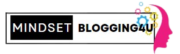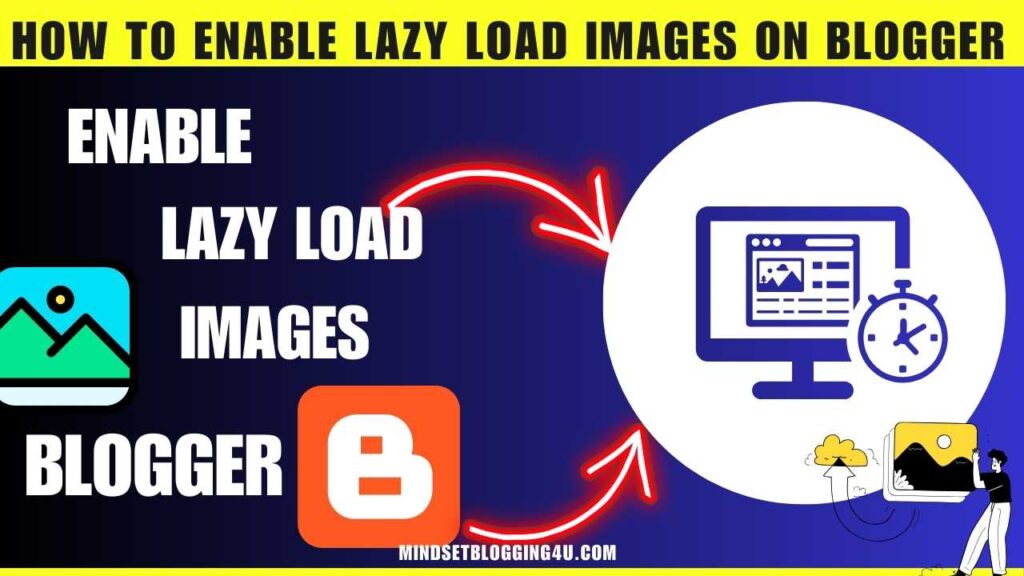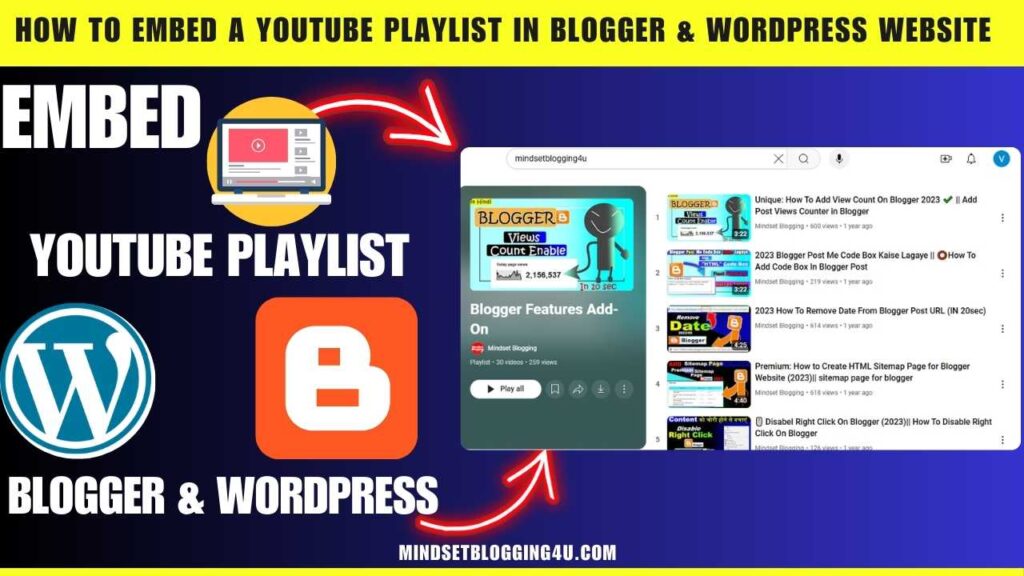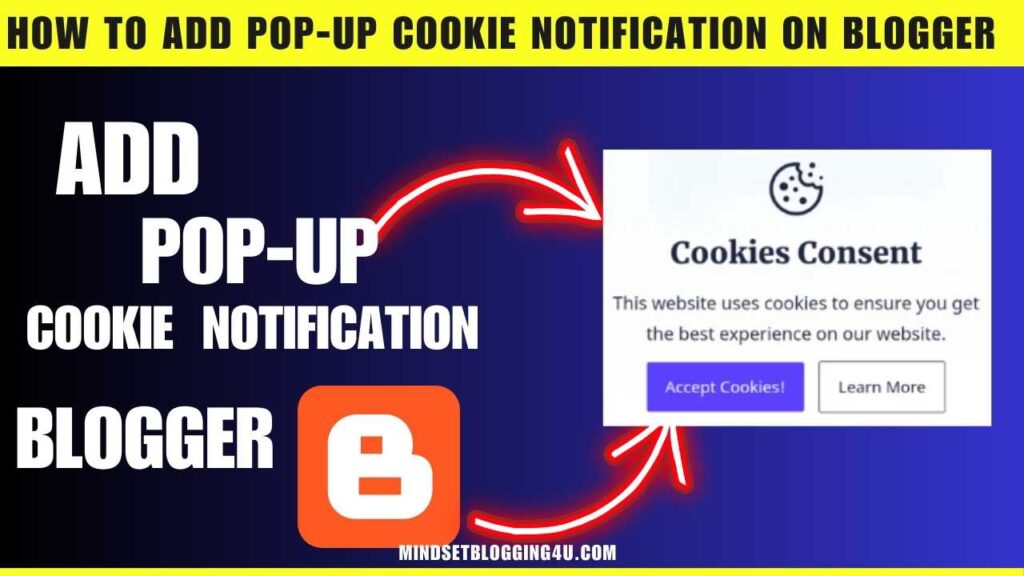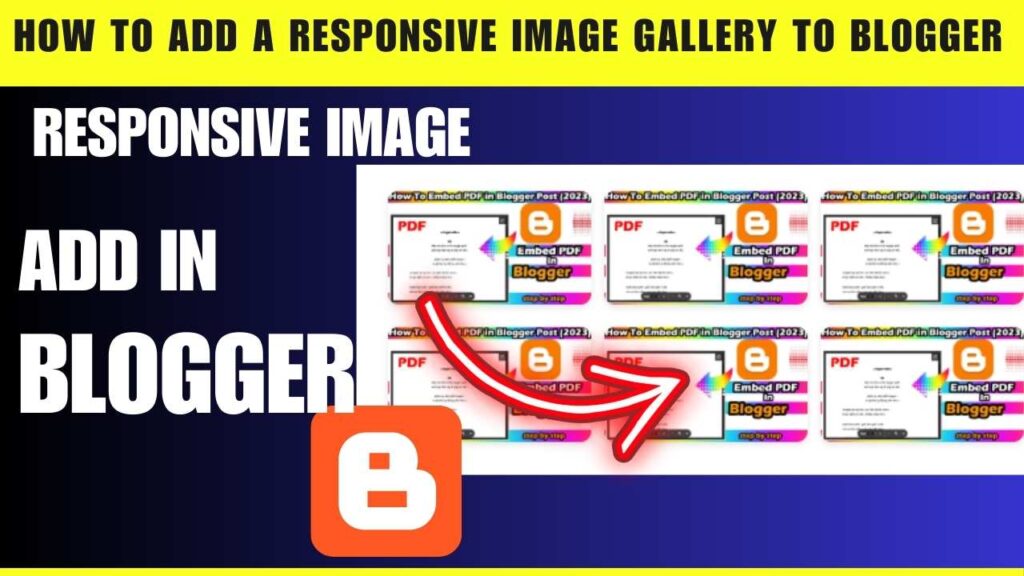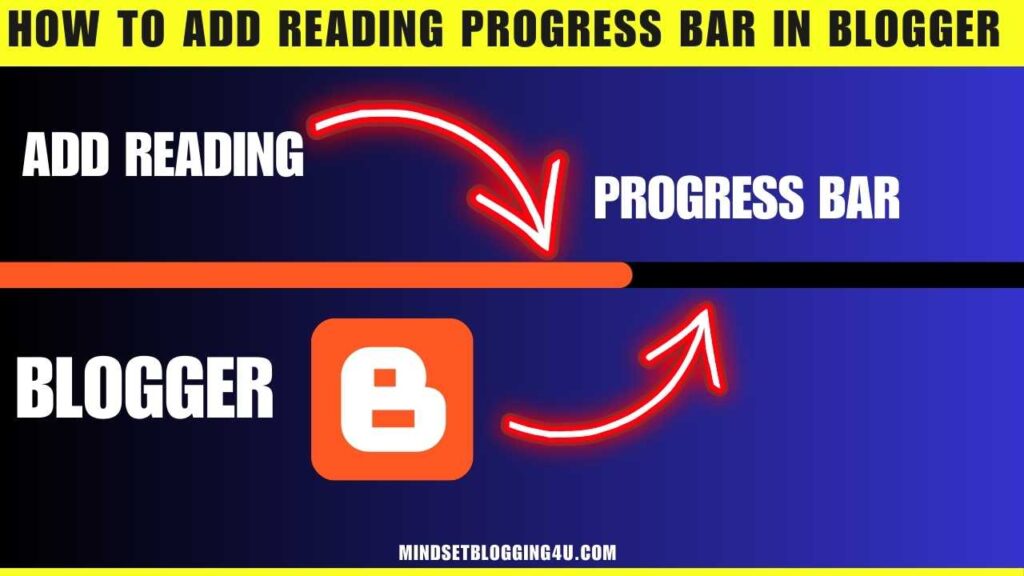Friends, if you are looking for how to enable lazy load images on blogger and you have not found the easy way anywhere, then you have come to the right place, now you do not need to go anywhere else.
Because no one will tell you the easy method that I am going to tell you in today’s post, so you have to stay till the end of this post, I have told you step by step in today’s post.
Which even a child can learn and easily apply in his blogger website and which is very important for you, this is the feature which every blogger website person must implement in his website, this will improve your user experience. And also from Google’s point of view
What is lazy load images on blogger ?
So friends, we call lazy load images on blogger in which all the images of our blogger website are loaded on our website later whenever a user opens your website.
Then by doing this your blogger website opens much faster due to which the user experience of your website is very good and that is what we call lazy load images on blogger.
Well, it has many benefits like let me tell you, whenever lazy load images on blogger is not installed on your website, then your website opens late, due to which when the user comes, your images start opening first.
And text later due to which your website becomes very slow, that is why every blogger website owner should install lazy load images on blogger in their website.
How to enable lazy load images on blogger?
So friends, now I have told you in the steps given below how you can easily add lazy load image in your blogger website, which is very easy and anyone can do it, just follow the steps given below. Have to follow step by step
Step 1:- You go to your blogger’s dashboard.
Step 2:- Now select “Theme section”and go to customize with “Edit HTML”
Step 3:- Now Search </body> tag using Ctrl + F
Step 4:- Copy the Above code and paste the above of </body> tag.
<script>
//<;b.loaded=true}).attr("src",a(b).attr("original"))}});if("scroll"!=c.event){a(b).bind(c.event,function(c){if(!b.loaded){a(b).trigger("appear")}})}});a(c.container).trigger(c.event);return this};a.belowthefold=function(b,c){if(c.container===undefined||c.container===window){var d=a(window).height()+a(window).scrollTop()}else{var d=a(c.container).offset().top+a(c.container).height()}return d<=a(b).offset().top-c.threshold};a.rightoffold=function(b,c){if(c.container===undefined||c.container===window){var d=a(window).width()+a(window).scrollLeft()}else{var d=a(c.container).offset().left+a(c.container).width()}return d<=a(b).offset().left-c.threshold};a.abovethetop=function(b,c){if(c.container===undefined||c.container===window){var d=a(window).scrollTop()}else{var d=a(c.container).offset().top}return d>=a(b).offset().top+c.threshold+a(b).height()};a.leftofbegin=function(b,c){if(c.container===undefined||c.container===window){var d=a(window).scrollLeft()}else{var d=a(c.container).offset().left}return d>=a(b).offset().left+c.threshold+a(b).width()};a.extend(a.expr[":"],{"below-the-fold":"$.belowthefold(a, {threshold : 0, container: window})","above-the-fold":"!$.belowthefold(a, {threshold : 0, container: window})","right-of-fold":"$.rightoffold(a, {threshold : 0, container: window})","left-of-fold":"!$.rightoffold(a, {threshold : 0, container: window})"})})(jQuery);$(function(){$("img").lazyload({placeholder:"https://blogger.googleusercontent.com/img/b/R29vZ2xl/AVvXsEiR-3WNj1AKX1J1s_f9AMefJrbs9vhVS1Fo48JZkS2MdVCbAzUQAilMMGDyYG61bmHjZY8_nidIaTZ_29at62NGHKtWi62eutm0yNyseXmFna_5dbf-tUMM8N4pNPsGUUr60_ZBxAXeFPGA/s1600/sun.gif",effect:"fadeIn",threshold:"-50"})});
//]]>
</script>
<script defer src='https://cdnjs.cloudflare.com/ajax/libs/jquery/3.3.1/jquery.min.js'></script>
Step 5:- In next step save the theme.
- How to Remove ?m=1 from URL in Blogger
- How To Add Code Box In Blogger Post
- How To Remove Date From Blogger Post URL [[2023]]
- How To Add Autoplay YouTube Videos on Blogger Article
- How To Add Contact Form In Blogger {{Stylish}}
- How To Embed PDF in Blogger Post (2023)
- How to Add AUDIO File in Blogger Posts?
- How To Insert Hyperlink In Blog Comment Blog {4 steps
- How to Enable Dark Mode in Blogger Blog (working)
Conclusion
So friends, you must have seen whatever I have told you How to enable lazy load images on blogger till now and if you have applied then it is even better, now you just have to do one thing. You have to comment and tell me how did you like today’s post, so that more and more people can see this post of ours and know that it is a good post and it becomes easier for them to find a good post.
And whatever steps I told you in this post, you would have found it very easy because here no one tells such an easy method and also no one provides YouTube videos, so you will find it in every post on our website. You will definitely get to see the video of
If they do not understand from the post then they can easily understand by watching the video and if possible then share this post with your friends as much as possible if they are also working on blogger website and want to see similar content. For this you can also remember the name of our website mindsetblogging4u