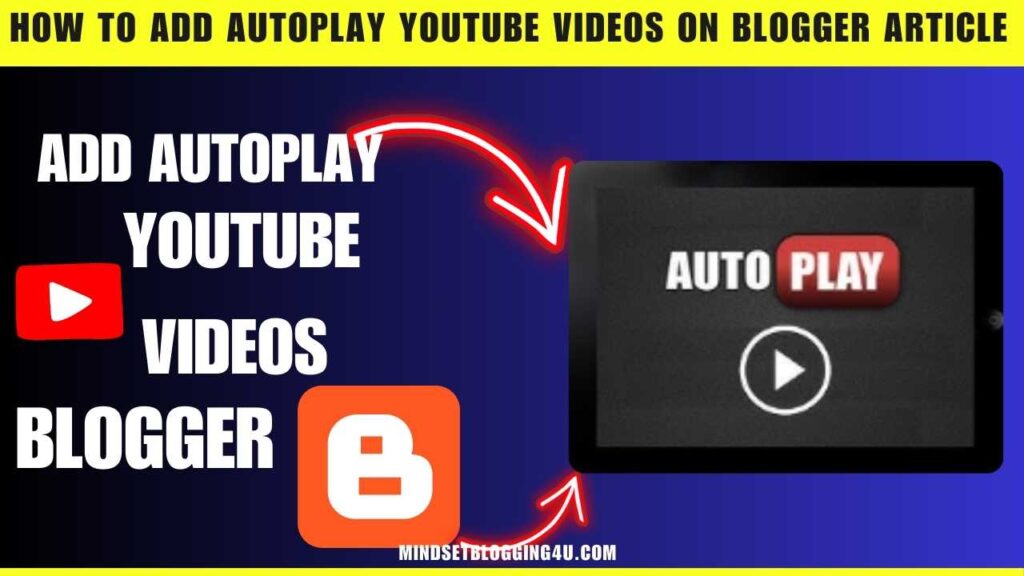Friends, if you are looking for How To Add Autoplay YouTube Videos on Blogger Article then you have come to the right place, now you do not need to go anywhere else because in today’s post I will tell you the easiest way and the best How To Add I am going to tell you how to autoplay YouTube videos on Blogger article.
As let me tell you, when you add YouTube auto play video in any post of your blogger website, then the engagement on the post on your website increases a lot due to which the user experience is also very good.
And by doing this you also get more recharge, hence most of the people should include YouTube auto play video in their blogger posts.
What is Autoplay YouTube Videos on Blogger Article?
So friends, let me tell you that Autoplay YouTube Videos on Blogger Article is such a feature that your user experience increases a lot for the visitors and they get engaged with your post.
Due to which your post gets more traffic and also gets a lot of recharge from Google and by using it you also get quick ranking, then it has many benefits if you add Autoplay YouTube Videos on Blogger Article in your Blogger website.
Steps To Add An Autoplay YouTube Video
So, you know how we can add Autoplay YouTube Video in our Blogger website so that you can get maximum benefit, so let’s go.
Step 1:- Go to the YouTube video you want to embed.
Step 2:- Click the Share button below the video, “then select Embed.”
Step 3:- “Copy the embed code” provided.
Step 4:- Modify the Embed Code for Autoplay:
The default embed code looks something like this
<iframe width="560" height="315" src="https://www.youtube.com/embed/VIDEO_ID" frameborder="0" allowfullscreen></iframe>
Step 5:- Add ?autoplay=1 to the video URL inside the src attribute. For example:
<iframe width="560" height="315" src="https://www.youtube.com/embed/VIDEO_ID?autoplay=1" frameborder="0" allow="autoplay" allowfullscreen></iframe>
Step 6:- Add the Code to Your Blogger Post:
Step 7:- Log in to your Blogger account.
Step 8:- Create a “new post “or edit an existing one.
Step 9:- Switch to “HTML View” in the “Blogger edito”.
Step 10:- “Paste the modified embed code” where you want the video to appear.
Step 11:- Save and Publish:
Save your changes and publish the article.
The video will now autoplay when someone visits the page.
Optional Settings:
- Mute the Video on Autoplay:
- Add &mute=1 to the URL to ensure the video plays without sound (useful for user experience).
Example:
<iframe width="560" height="315" src="https://www.youtube.com/embed/VIDEO_ID?autoplay=1&mute=1" frameborder="0" allow="autoplay" allowfullscreen></iframe>
- Loop the Video:
- Add &loop=1&playlist=VIDEO_ID to the URL. Replace VIDEO_ID with the actual video ID.
Example:
<iframe width="560" height="315" src="https://www.youtube.com/embed/VIDEO_ID?autoplay=1&mute=1&loop=1&playlist=VIDEO_ID" frameborder="0" allow="autoplay" allowfullscreen></iframe>
Important Notes:
- Autoplay might not work on all devices or browsers, as some block autoplay with sound. Adding &mute=1 often ensures autoplay works.
- Test the video on different devices and browsers to confirm functionality.
- How To Remove Date From Blogger Post URL [[2023]]
- How To Add Autoplay YouTube Videos on Blogger Article
- How To Add Contact Form In Blogger {{Stylish}}
- How To Embed PDF in Blogger Post (2023)
- How To Add Facebook Page To Blogger ⓕ ƒ
- How to Add AUDIO File in Blogger Posts?
- How To Insert Hyperlink In Blog Comment Blog {4 steps
- How to add Dummy Text in Blogger
Conclusion:
So friends, you must have seen by now that if you do How To Add Autoplay YouTube Videos on Blogger Article then you must have understood as per the easy way I have told you in this post, now you just have to tell by commenting below.
How did you like today’s post and if you want to see similar content, then you can remember the name of our website and I keep providing similar content to you on this website related to the features of blogger website or any other.