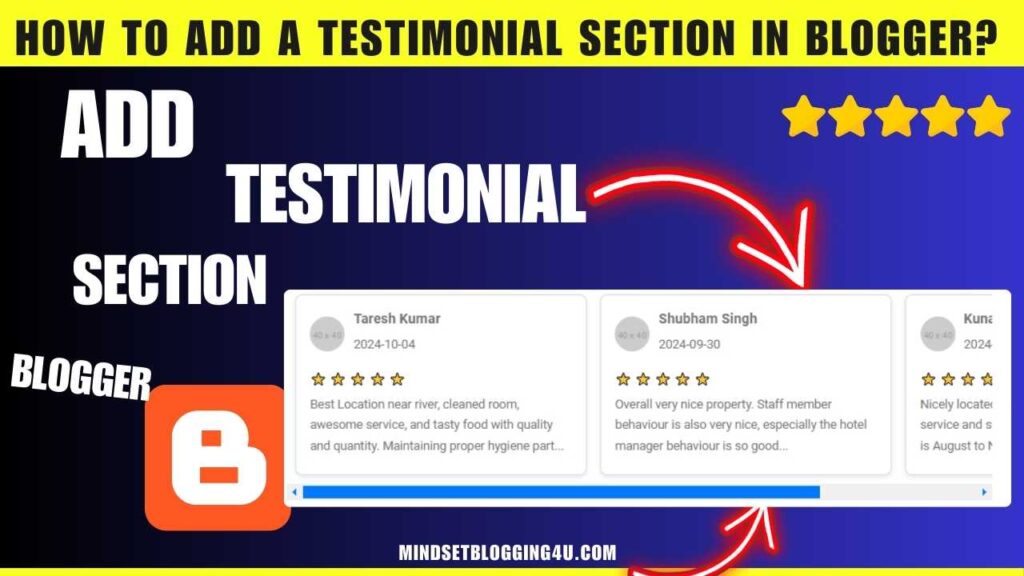Friends, if you are searching and have not found it yet, then you have come to the right place. How to Add a Testimonial Section in Blogger? The method that I will tell you in today’s post is so easy that once you read it, you can easily apply it and after that you will not need to go to any other website.
By installing this, you have a lot of benefit in your blogger website. You have to install this feature from outside but when you add it in any post of your blogger website, then the authority of your post increases a lot due to which the users click on your post. If you trust more then it is used for this purpose.
What is Testimonial Section in Blogger?
Friends, we call Testimonial Section in Blogger in which we can give testimonial section in any post or home page of our blogger website and give confidence to the audience about what our audience says about our website.
Due to which users can easily like our website and can also believe that what we are saying is right by looking at the testimonials of the people.
How to Add a Testimonial Section in Blogger?
So friends, now I am going to tell you how you can add a testimonial section in your blogger website in a very easy way, which no one has told you anywhere, so let us know step by step, you just have to follow them and after that your testimonial area. it will take
Step 1:- You go to your blogger’s dashboard.
Step 2:-Go to the ‘Post Editor” where you want to add this slider.
Step 3:-Switch to the “HTML view” of the editor.
Step 4:- Paste the “Below code” where you want the “slider to appear”.
<!-- Review Slider Start --> <div class="review-slider"> <div class="review-card"> <div class="review-header"> <img src="https://via.placeholder.com/40" alt="User" class="review-avatar"> <div> <h4>Taresh Kumar</h4> <p>2024-10-04</p> </div> </div> <p>⭐ ⭐ ⭐ ⭐ ⭐</p> <p>Best Location near river, cleaned room, awesome service, and tasty food with quality and quantity. Maintaining proper hygiene part...</p> </div> <div class="review-card"> <div class="review-header"> <img src="https://via.placeholder.com/40" alt="User" class="review-avatar"> <div> <h4>Shubham Singh</h4> <p>2024-09-30</p> </div> </div> <p>⭐ ⭐ ⭐ ⭐ ⭐</p> <p>Overall very nice property. Staff member behaviour is also very nice, especially the hotel manager behaviour is so good...</p> </div> <div class="review-card"> <div class="review-header"> <img src="https://via.placeholder.com/40" alt="User" class="review-avatar"> <div> <h4>Kunal</h4> <p>2024-08-20</p> </div> </div> <p>⭐ ⭐ ⭐ ⭐ ⭐</p> <p>Nicely located resort near river side, good service and staff is also great. Best time to visit is August to November...</p> </div> </div> <style> /* Review Slider Styles */ .review-slider { display: flex; overflow-x: auto; gap: 16px; padding: 10px; scroll-behavior: smooth; } .review-card { flex: 0 0 300px; border: 1px solid #ddd; border-radius: 8px; padding: 16px; background: #fff; box-shadow: 0 2px 5px rgba(0, 0, 0, 0.1); } .review-header { display: flex; align-items: center; margin-bottom: 10px; } .review-avatar { width: 40px; height: 40px; border-radius: 50%; margin-right: 10px; } .review-card h4 { margin: 0; font-size: 16px; } .review-card p { margin: 5px 0; font-size: 14px; } .review-slider::-webkit-scrollbar { height: 8px; } .review-slider::-webkit-scrollbar-thumb { background: #888; border-radius: 8px; } .review-slider::-webkit-scrollbar-thumb:hover { background: #555; } </style>
Steps 5:- Save and publish your post.
Responsive Design Features:
- The slider is scrollable horizontally and adapts to all screen sizes.
- Lightweight CSS ensures it doesn’t disrupt your current theme.
- Minimal JavaScript (optional) ensures smooth functionality.
- Let me know if you need any modifications or help!
Conclusion
So friends, by now you must have seen the Testimonial Section in Blogger, then you have to tell by commenting that how did you like today’s post and if you are facing any problem then you can tell that also by commenting.
I will provide the solution to your problem soon and as I provide video below each post, you can easily understand it by watching the video, those who have not understood from the post.
And if possible, share this post with your friends as much as possible, if they also work on Blogger website, similar features can be seen here for Blogger website and to see similar content, you can visit our website. You can also remember the name mindsetblogging4u